In this article I will show you how to create Bar chart using HTML 5 canvas from database in asp.net MVC c# implemented using chart.js.
It consists of two dropdownlist with list of countries and Html 5 canvas multis-series Bar chart. The chart will compare and display the order statics of two countries. Create an object and fill it with distinct years for x-axis and y-axis create another list objects fill it with order counts of two countries for each year.
The jQuery ajax post call to a controller function GetData() and result the json response and bind the data in the chart using HTML canvas.
Database:
Here I am using Northwind database. You can download it from following link.
Open Microsoft sql management studio and right click on the database and attach it.
Step 1: Create an ado.net entity data model using table orders and generate entity for that.
Step 2: Right clicks on the "Controllers" folder and add "BarChart" controller. Copy and paste the following code.
public class BarChartController : Controller
{
// GET: /LineChart/
models db = new models();
public ActionResult Index()
{
var countries = (from c in db.Orders
select new { c.ShipCountry }).Distinct().ToArray();
ViewBag.ListCountry = new SelectList(countries, "shipcountry");
var Listcountry = (from c in db.Orders
select new { c.ShipCountry }).Distinct().ToList();
Order order = new Order();
order.ListCountry = new SelectList(Listcountry, "shipcountry", "shipcountry");
return View(order);
}
public ActionResult GetChart(string country1, string country2)
{
string connstring =db.Database.Connection.ConnectionString;
List<object>chartData = new List<object>();
string query = "SELECT DISTINCTDATEPART(YEAR, OrderDate) Year FROM Orders";
DataTable dtYears = GetData(query,connstring);
List<int> labels = new List<int>();
foreach (DataRow row in dtYears.Rows)
{
labels.Add(Convert.ToInt32(row["Year"]));
}
chartData.Add(labels);
query = "SELECTDATEPART(YEAR, OrderDate) Year, COUNT(DATEPART(YEAR, OrderDate))TotalOrders";
query += "FROM Orders WHERE ShipCountry = '" + country1 + "' GROUP BY DATEPART(YEAR, OrderDate)";
DataTable dtCountry1 = GetData(query,connstring);
List<int> series1 = new List<int>();
foreach (DataRow row in dtCountry1.Rows)
{
series1.Add(Convert.ToInt32(row["TotalOrders"]));
}
chartData.Add(series1);
query = "SELECTDATEPART(YEAR, OrderDate) Year, COUNT(DATEPART(YEAR, OrderDate))TotalOrders";
query += "FROM Orders WHERE ShipCountry = '" + country2 + "' GROUP BY DATEPART(YEAR, OrderDate)";
DataTable dtCountry2 = GetData(query,connstring);
List<int> series2 = new List<int>();
foreach (DataRow row in dtCountry2.Rows)
{
series2.Add(Convert.ToInt32(row["TotalOrders"]));
}
chartData.Add(series2);
return new JsonResult
{
Data = new
{
success = chartData,
message = "Success",
},
JsonRequestBehavior = JsonRequestBehavior.AllowGet
};
}
private static DataTable GetData(string query, string constr)
{
DataTable dt = new DataTable();
using (SqlConnection con = new SqlConnection(constr))
{
using (SqlCommand cmd = new SqlCommand(query))
{
using (SqlDataAdapter sda = new SqlDataAdapter())
{
cmd.CommandType = CommandType.Text;
cmd.Connection = con;
sda.SelectCommand = cmd;
sda.Fill(dt);
}
}
return dt;
}
}
}
Step 3: Right click on the "Index" action method in the "BarChartController" and add "Index" view. Copy and paste the following code.
@model MymvcApp.Models.Order
@using MymvcApp.Models;
@{
ViewBag.Title = "Barchart using HTML 5 canvas from database";
}
<script type="text/javascript" src="http://ajax.googleapis.com/ajax/libs/jquery/1.8.3/jquery.min.js"></script>
<script src="//cdnjs.cloudflare.com/ajax/libs/flot/0.8.3/excanvas.js" type="text/javascript"></script>
<script src="//cdnjs.cloudflare.com/ajax/libs/Chart.js/1.0.2/Chart.js" type="text/javascript"></script>
<script type="text/javascript">
$(function () {
LoadChart();
$("[id*=ddlCountries1],[id*=ddlCountries2]").bind("change", function () {
LoadChart();
});
});
function LoadChart() {
var country1 = $("[id*=ddlCountries1]").val();
var country2 = $("[id*=ddlCountries2]").val();
var dataobject = {};
dataobject.country1 = country1;
dataobject.country2 = country2;
$.ajax({
type: "POST",
url:"@Url.Action("GetChart", "BarChart", new { area = "" })",
data: JSON.stringify(dataobject),
contentType: "application/json;charset=utf-8",
dataType: "json",
success: function (r) {
var labels = r.success[0];
var series1 = r.success[1];
var series2 = r.success[2];
var data = {
labels: r.success[0],
datasets: [
{
label: country1,
fillColor: "#382765",
strokeColor: "#FCD209",
pointColor: "#FF8C00",
data: series1
},
{
label: country2,
fillColor: "#7BC225",
strokeColor: "#BCE8F1",
pointColor: "#0090CB",
data: series2
}
]
};
$("#dvChart").html("");
var canvas = document.createElement('canvas');
$("#dvChart")[0].appendChild(canvas);
//Fix for IE 8
if ($.browser.msie && $.browser.version == "8.0") {
G_vmlCanvasManager.initElement(canvas);
}
var ctx = canvas.getContext('2d');
ctx.canvas.height = 300;
ctx.canvas.width = 500;
var lineChart = new Chart(ctx).Line(data, {
bezierCurve: false
});
},
failure: function (response) {
alert('Therewas an error.');
}
});
}
</script>
<body style="border: 1px solid #DED8D8; width: 500px; height: 395px; font-family: Arial;">
<div>
<h2>Bar Chart inasp.net MVC</h2>
@Html.DropDownList("ddlCountries1", Model.ListCountry)
@Html.DropDownList("ddlCountries2", Model.ListCountry)
<br />
<div id="dvChart">
</div>
</div>
</body>
Output:
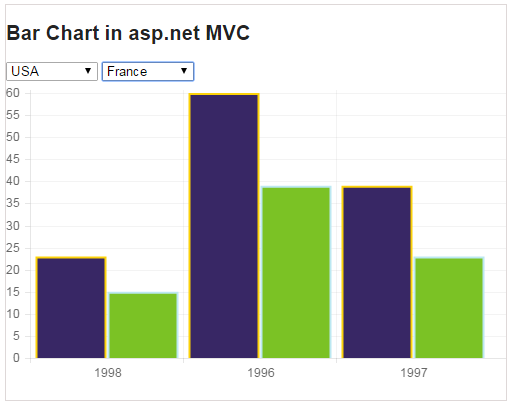
Post your comments / questions
Recent Article
- How to create custom 404 error page in Django?
- Requested setting INSTALLED_APPS, but settings are not configured. You must either define..
- ValueError:All arrays must be of the same length - Python
- Check hostname requires server hostname - SOLVED
- How to restrict access to the page Access only for logged user in Django
- Migration admin.0001_initial is applied before its dependency admin.0001_initial on database default
- Add or change a related_name argument to the definition for 'auth.User.groups' or 'DriverUser.groups'. -Django ERROR
- Addition of two numbers in django python

Related Article