In this article we will discuss to drag and drop image in the widget using dragable and droppable properties in jQuery ui. While drag is in process, a function is used to call it will nofiy the status of the dragged image. We have set opacity by using css() method. Run the page and drag and drop image on to droppable panel.
Example:
<html>
<head>
<title>Drag and drop image to the widget in jQuery</title>
<link rel="stylesheet" href="//code.jquery.com/ui/1.11.4/themes/smoothness/jquery-ui.css">
<script type="text/javascript" src="//code.jquery.com/jquery-1.10.2.js"></script>
<script src="//code.jquery.com/ui/1.11.4/jquery-ui.js"></script>
<script type="text/javascript">
$(document).ready(function ($) {
$(".target").css({ opacity: "0.4" });
$("#drag").draggable({ zIndex: 3 });
$(".target").droppable({
drop: dropCallback,
greedy: true
});
function dropCallback(e) {
var message = $("<p></p>", {
id: "message",
text: "you have dropped in to " + e.target.id + " panel"
});
$("#status").empty().append(message);
}
});
</script>
<style type="text/css">
#drag {
width: 114px;
height: 114px;
margin-bottom: 5px;
cursor: move;
background: url(http://www.infinetsoft.com/Uploads/20160523103730logosmall.png) no-repeat;
float: left;
}
#outer {
width: 500px;
height: 300px;
border: 1px solid #D0C4C4;
float: right;
background-color: #FF5722;
}
#inner {
width: 100px;
height: 100px;
border: 3px solid #000;
position: relative;
top: 100px;
left: 200px;
background-color: #FFFF99;
}
#status {
width: 500px;
border: 1px solid #D0C4C4;
float: right;
clear: right;
color: #AD2525;
height: 40px;
font-size: 30px;
}
#message {
margin: 0px;
font-size: 80%;
}
</style>
</head>
<body>
<div id="drag"></div>
<div class="target" id="outer">
<div class="target" id="inner"></div>
</div>
<div id="status">Drag and drop the image in to the widget</div>
</body>
</html>
Output:
Before dragged in to panel:
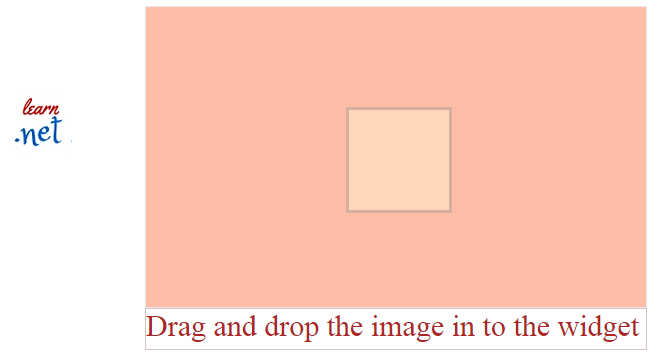
after dropped in to panel:
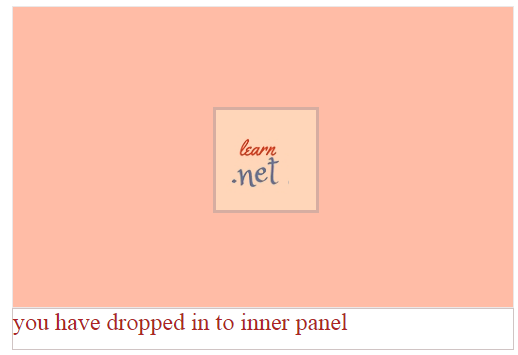
Post your comments / questions
Recent Article
- How to create custom 404 error page in Django?
- Requested setting INSTALLED_APPS, but settings are not configured. You must either define..
- ValueError:All arrays must be of the same length - Python
- Check hostname requires server hostname - SOLVED
- How to restrict access to the page Access only for logged user in Django
- Migration admin.0001_initial is applied before its dependency admin.0001_initial on database default
- Add or change a related_name argument to the definition for 'auth.User.groups' or 'DriverUser.groups'. -Django ERROR
- Addition of two numbers in django python

Related Article